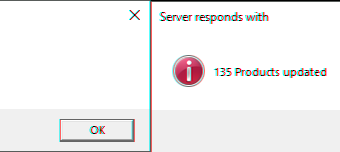1
LILAC Document Help
Stock Branches > Copy Stock Accounts
The 'Copy' button from the ribbon will copy stock data from one branch / company within LILAC to another. The destination Branch / company must be established. This example shows copying data between LDAA to LDZZ. In this example, given the selections made in the Product, Update Selling Prices, Update Cost Prices, and Include Inactive, are all data is copied. This process can be repeated, ie, if the user copies across the Products and not the Costs on the first occasion, repeating the coping process with costs included will simply add the cost into the Stock account within the Branch receiving the data.
Copy To Branch / Company
These settings will copy all Stock Account data.
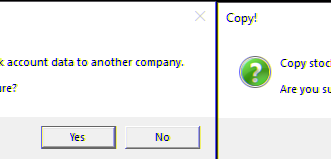
The Identifier field alters the product code and is typically left blank.
The identifier field enables the user to rigidly alter the Product Code which appears in the destination branch / company. For example, the numeral 8 placed in the Identifier field will place an 8 in front of all the product codes in the destination branch / company.
The identifier field enables the user to rigidly alter the Product Code which appears in the destination branch / company. For example, the numeral 8 placed in the Identifier field will place an 8 in front of all the product codes in the destination branch / company.